1. Search folder in Everything
2. Search parent folder in Everything
I'm not sure but I think it is something like:
Everything.exe -filename "%1"
Anyway, I couldn't add new items to Context Menu Items:
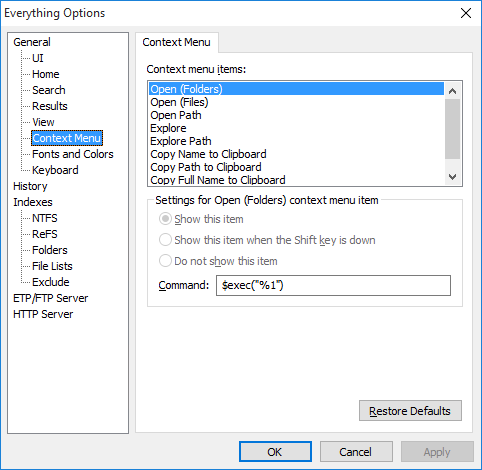
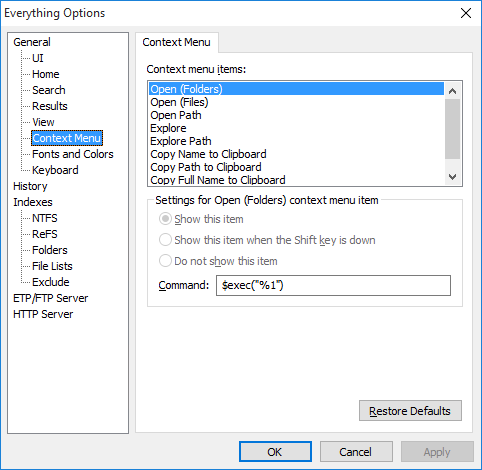
This can be enabled from Tools -> Options -> General -> Show folder context menu.1. Search folder in Everything
2. Search parent folder in Everything
Code: Select all
HKEY_CLASSES_ROOT\Folder\shellCode: Select all
Search Parent with Everything...Code: Select all
HKEY_CLASSES_ROOT\Folder\shell\Search Parent with Everything...Code: Select all
commandCode: Select all
HKEY_CLASSES_ROOT\Folder\shell\Search Parent with Everything...\commandCode: Select all
"c:\Program Files\Everything\Everything.exe" -parent-path "%1"Currently my Windows Explorer Context menu is big enough.Everything will use the same context menu items found in Windows Explorer.
Eventually, yes.1. Let the user to add his custom commands to Everything Options > Context menu items (I guess it will require adding Add/Remove buttons)
The commands would need to be added and expanded, most functions are already in place, such as $parent()2. The Dev will add such commands (1. Search folder in Everything 2. Search parent folder in Everything) to Everything Options > Context menu items.
You can already customize the context menu through the Windows Registry Editor.3. Do nothing. The user will have to edit/overwrite an existing command (like explore command).
void wrote: You can already customize the context menu through the Windows Registry Editor.
However, I can understand the desire to modify the context menu for Everything only.
Right now, the context menu options exist solely so the user can reconfigure Everything to work with a 3rd party file browser without having to modify the Everything.ini.
Code: Select all
CONTEXT_MENU_OPEN_FOLDERS = "Open (Folders)"
CONTEXT_MENU_OPEN_FILES = "Open (Files)"
MENU_OPEN_PATH = "Open Path"
MENU_EXPLORE = "Explore"
MENU_EXPLORE_PATH = "Explore Path"
MENU_COPY_NAME_TO_CLIPBOARD = "Copy Name to Clipboard"
MENU_COPY_PATH_TO_CLIPBOARD = "Copy &Path to Clipboard"
MENU_COPY_FULL_NAME_TO_CLIPBOARD = "Copy &Full Name to Clipboard"
void wrote:http://www.voidtools.com/support/everyt ... anslating/
To customize context menu strings in Everything:
- Download the translation template: http://www.voidtools.com/Template.zip
- Download the Everything language compiler: http://www.voidtools.com/makelng.zip
- Unzip your Template.zip to a new folder.
- Unzip your makelng.zip to the same location as your Template.txt
- Open the Template.txt with Notepad.
- Change the following lines:
Code: Select all
CONTEXT_MENU_OPEN_FOLDERS = "Open (Folders)" CONTEXT_MENU_OPEN_FILES = "Open (Files)" MENU_OPEN_PATH = "Open Path" MENU_EXPLORE = "Explore" MENU_EXPLORE_PATH = "Explore Path" MENU_COPY_NAME_TO_CLIPBOARD = "Copy Name to Clipboard" MENU_COPY_PATH_TO_CLIPBOARD = "Copy &Path to Clipboard" MENU_COPY_FULL_NAME_TO_CLIPBOARD = "Copy &Full Name to Clipboard"- Save changes and run makelng.exe
- Copy the created Everything.lng to your Everything installation folder.
- Restart Everything.
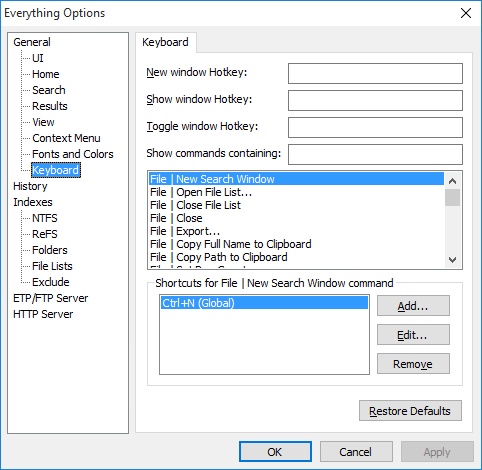
Recently I found a way to do this in easy way. It was just there even in the old version of Everything.Stamimail wrote:I wanted to search a folder found in the Results in Everything. So I wanted to add to my Everthing Context Menu:
1. Search folder in Everything
2. Search parent folder in Everything
Code: Select all
filelist:"E:\Example.ini"Code: Select all
"E:\"I'm not entirely sure what this thread is about, but Ctrl-Shift-C (instead of Ctrl-C) gives you the "plain" filename:Stamimail wrote:Stamimail wrote: 1. Select the item in Results
2. Ctrl+C (copy)
3. Ctrl+F (Find/Focus on Search)
4. Ctrl+V (paste)
[...]
Currenty you get in Search:Code: Select all
filelist:"E:\Example.ini"
Code: Select all
E:\Example.iniHi NotNull, that's right. You can see Ctrl+Shift+C in Options > Keyboard Shortcuts > File | Copy Full Name to ClipboardNotNull wrote:I'm not entirely sure what this thread is about, but Ctrl-Shift-C (instead of Ctrl-C) gives you the "plain" filename:Code: Select all
E:\Example.ini
but not from Explorer but withing Everything itself. You want to view the folder of an item you got in Results - in Everything.1. Search folder in Everything
2. Search parent folder in Everything
It's all good, but one thing needs to be fix...
Aha! That makes it a lot clearer. Let´s see if I understand now:Stamimail wrote: The thread is about how tobut not from Explorer but withing Everything itself. You want to view the folder of an item you got in Results - in Everything.1. Search folder in Everything
2. Search parent folder in Everything
Code: Select all
$exec(everything.exe -path "%1") (for Explore)
$exec(everything.exe -path "%1\..") (for Explore Path)
That's a good point, but I tested and I had some problems:You can keep the "Do not show this item" selected; keyboard shortcuts work with or without the entry being displayed in the context menu.
What should be in SearchBox when the user:
1. Select a single file in Results
2. Ctrl+C (copy)
3. Ctrl+F (Find/Focus on Search)
4. Ctrl+V (paste)
That's a pity that it doesn't work. I didn't test it myself (it was just a concept), but wouldn't expect that there was no "Explore" keyboard shortcut.Stamimail wrote: That's a good point, but I tested and I had some problems:
1. There is no "Explore" command in the list of Keyboard Shortcuts Options, so I couldn't select a shortcutkey.
2. I tryed also using the Context Menu. The commands you gave seem to work well - they open the correct string in a new window.
The problem is that, I'm using currently 2 versions/instances of Everything: 686 and 877 (multiple instances).
RightClick and "Explore" or "Explore Path" in 877 open the new window in 686...
Yes. Try this on Single and Multiple folders.This filelist:.. format is (in my opinion) the most convenient when used with multiple filenames.
Handling a single file Ctrl-C/V differently would mean defining a new clipboard format especially for this case.
Don't understand what you mean.Especially since there are workarounds (like using Ctrl-Shift-C)
No.Do things behave better when you disable "Create a new window when running Everything" (Options > UI )?
One is for using (stable).Out of curiosity: why do you use different Everything versions? Is one of the versions better than the other?
Make the customiztion with ability to make also sub-entires. (like the Bookmarks sub menus)The option to customize the context menu in Everything is on my TODO list.