Undo History shows all file operations performed in Everything:
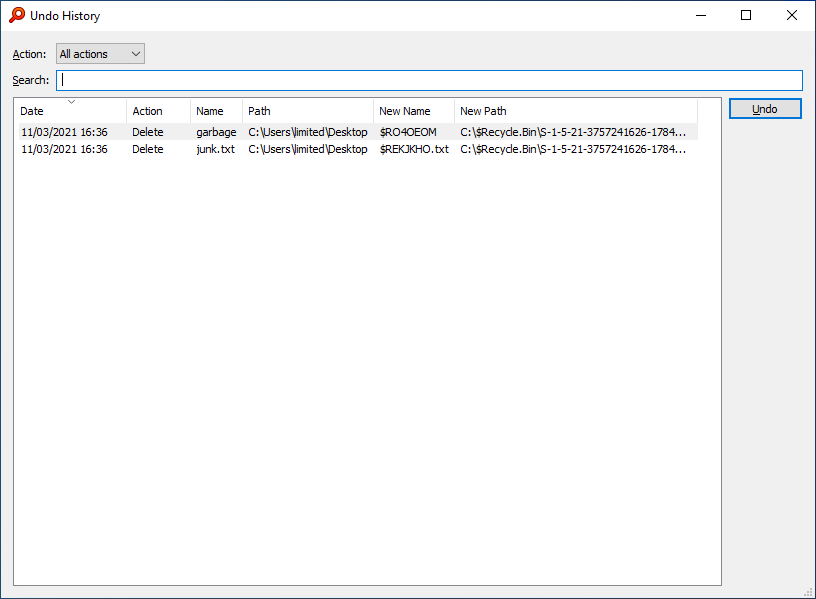
With the Everything undo system you can:
Undo the previous file operation performed in Everything
Redo a previous undo operation
View all undo history
Undo any previous file operation
Undo multiple file operations
Undo the previous file operation performed in Everything
Everything will remember the last rename, move, copy or delete operation.
To undo a file operation:
- In Everything, from the Edit menu, click Undo operation
Hover over Undo operation with the mouse cursor to view details on the operation in the status bar.
-or- - Press Ctrl + Z
Redo a previous undo operation
When performing an undo operation, Everything will add the undo file operation to the redo system.
To redo an undone file operation:
- In Everything, from the Edit menu, click Redo operation
Hover over Redo operation with the mouse cursor to view details on the operation in the status bar.
-or- - Press Ctrl + Y
View all undo history
Undo History will list previous file operations performed in Everything.
To view previous file operations:
- In Everything, from the Edit menu, click Undo History
-or- - Press Ctrl + Shift + Z
- In Undo History, select an action:
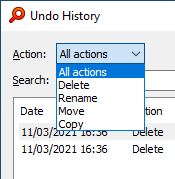
By default, Everything only remembers the last 256 file operations.
To set Everything to remember an unlimited number of file operations:
- In Everything, type in the following search and press ENTER:
/max_undo=0
If successful, you should see max_undo=0 in the status bar for a few seconds.
Undo any previous file operation
To undo any previous file operation:
- In Everything, from the Edit menu, click Undo History
- In Undo History, select a file operation and click Undo.
It is recommended to undo changes in reversed order when undoing multiple changes made to the same file.
Select multiple files to automatically undo operations in reversed order.
Undo multiple file operations
To undo multiple file operations:
- In Undo History, select multiple file operations and click Undo.