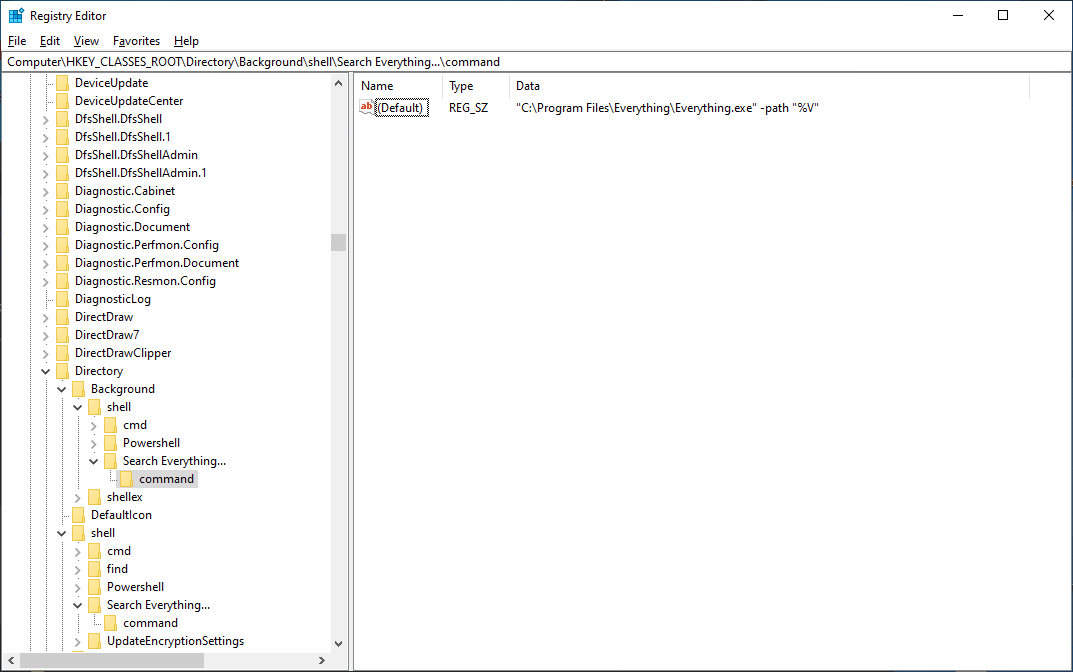or
To hide the Search Everything folder context menu item from system folders such as the Recycle bin:
Please remove the default Show Search Everything folder context menu item and manually create one just for file system folders:
- In Everything, from the Tools menu, click Options.
Click the General tab on the left.
Uncheck Show Search Everything folder context menu item.
Click OK.
- From the Start menu, search for:
regedit - Right click Registry Editor and click Run as administrator.
- In the Registry Editor, navigate to:
HKEY_CLASSES_ROOT\Directory\shell - On the left, right click shell and click New -> Key
- Change the Key name to:
Search Everything... - In this new key, on the right, right click and click New -> String Value
- Change the Name to:
Icon - Set the Icon value to:
C:\Program Files\Everything\Everything.exe,0
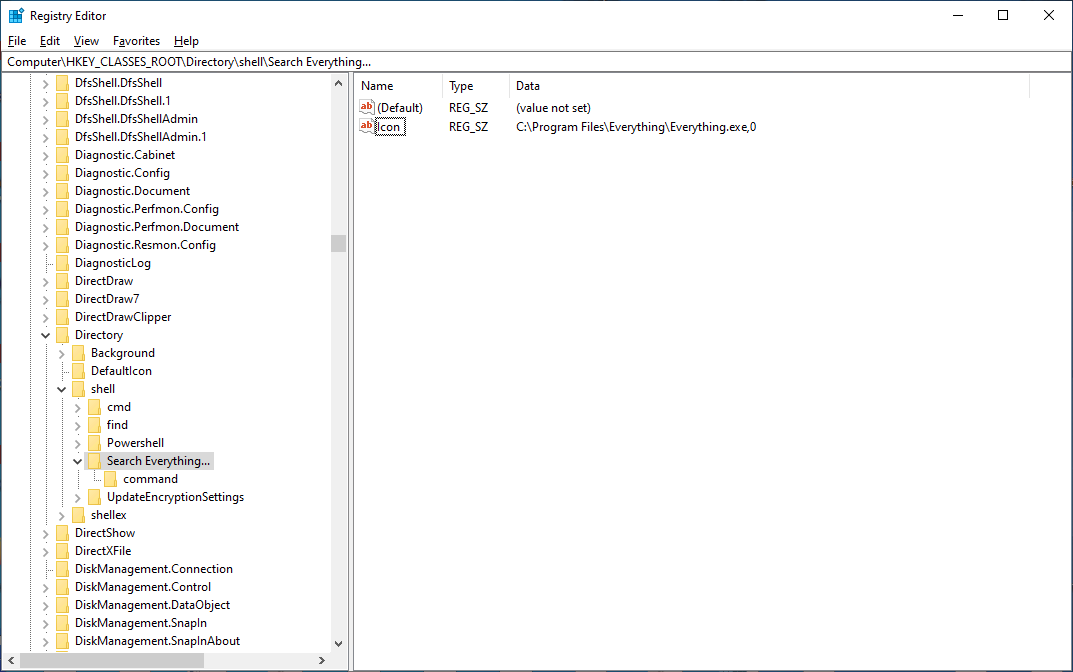
- On the left, right click Search Everything... and click New -> Key
- Change the key Name to:
command - In this new key, on the right, set the (Default) value to:
"C:\Program Files\Everything\Everything.exe" -path "%1"
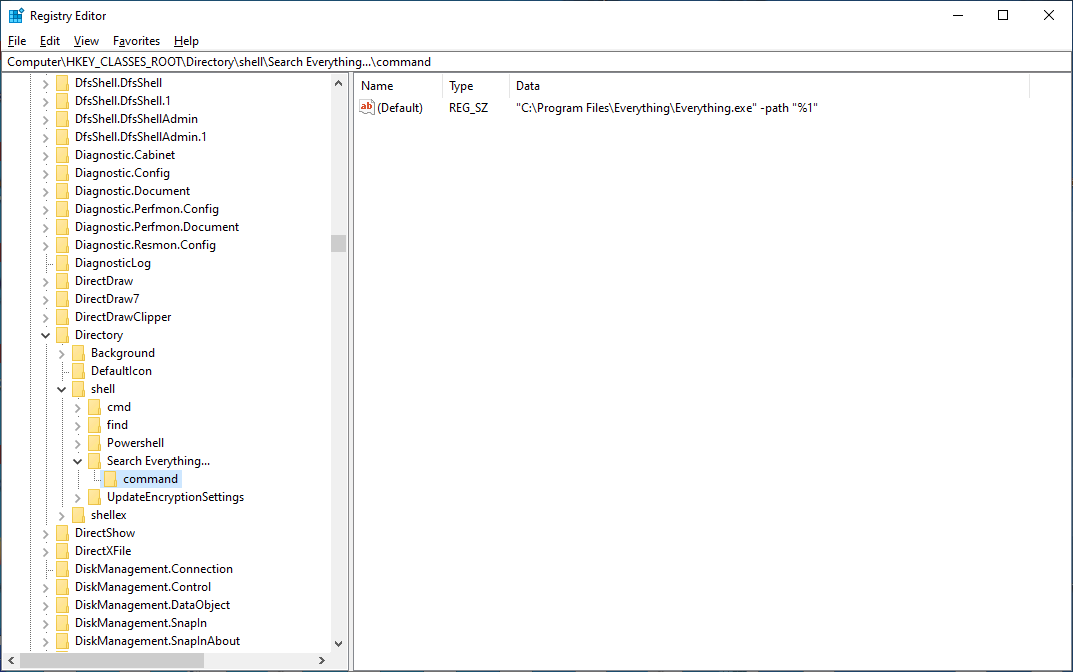
To create a Search Everything... context menu item for file system folders only when right clicking inside the folder:
- From the Start menu, search for:
regedit - Right click Registry Editor and click Run as administrator.
- In the Registry Editor, navigate to:
HKEY_CLASSES_ROOT\Directory\Background\shell - On the left, right click shell and click New -> Key
- Change the Key name to:
Search Everything... - In this new key, on the right, right click and click New -> String Value
- Change the Name to:
Icon - Set the Icon value to:
C:\Program Files\Everything\Everything.exe,0
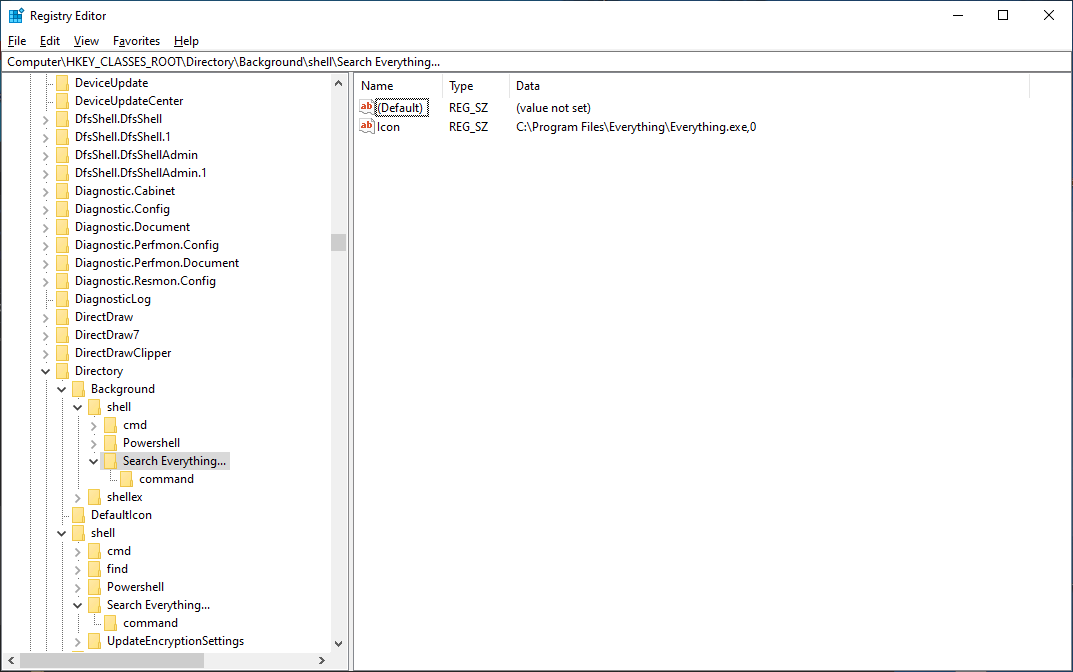
- On the left, right click Search Everything... and click New -> Key
- Change the key Name to:
command - In this new key, on the right, set the (Default) value to:
"C:\Program Files\Everything\Everything.exe" -path "%V"