Not able to preview audio files
Not able to preview audio files
I used to be able to preview audio files and control playback just fine, but for the past few weeks when I select any audio file it only previews the album art and doesn't even have any option to play the audio. How do I fix this?
Re: Not able to preview audio files
Did you recently change your media player software?
Do previews for audio files work in Windows Explorer?
(Everything will show the same preview as Windows Explorer)
This might occur if you run Everything as an administrator.
Please make sure Everything is installed correctly and running as a standard user:
Please make sure you are using the x64 version of Everything.
Does the issue persist?
Do previews for audio files work in Windows Explorer?
(Everything will show the same preview as Windows Explorer)
This might occur if you run Everything as an administrator.
Please make sure Everything is installed correctly and running as a standard user:
- In Everything, from the Tools menu, click Options.
- Click the General tab on the left.
- Check Store settings and data in %APPDATA%\Everything.
- Uncheck Run as administrator.
- Check Everything Service. (Please make sure this is tick-checked and not square-checked)
- Click OK.
- Exit Everything (right click the Everything tray icon and click Exit).
- Restart Everything.
Please make sure you are using the x64 version of Everything.
Does the issue persist?
Re: Not able to preview audio files
No I have always been using VLC and Groove Music for playing video and audio files.Did you recently change your media player software?
No the audio preview does not work in files explorer, actually it's even worse since it doesn't even show the album art associated with the audio files.Do previews for audio files work in Windows Explorer?
Tried it but didn't work for me. Plus this problem started way before I even knew that there was a option to run everything as administrator.This might occur if you run Everything as an administrator.
Please make sure Everything is installed correctly and running as a standard user:
In Everything, from the Tools menu, click Options.
Click the General tab on the left.
Check Store settings and data in %APPDATA%\Everything.
Uncheck Run as administrator.
Check Everything Service. (Please make sure this is tick-checked and not square-checked)
Click OK.
Exit Everything (right click the Everything tray icon and click Exit).
Restart Everything.
Yes I'm running x64 version and the issue still persists.Please make sure you are using the x64 version of Everything.
Re: Not able to preview audio files
Please make sure "show preview handlers in preview pane" is enabled in Windows Explorer.
- In Windows Explorer, from the View ribbon, click Options.
- Click the View tab.
- Check Show preview handlers in preview pane.
- Click OK.
Re: Not able to preview audio files
Yup I have it enabled and it only shows the album art, still doesn't show any option for playback controls.
- Attachments
-
- Screenshot (173).png (200.63 KiB) Viewed 2065 times
-
- Screenshot (172).png (772.45 KiB) Viewed 2065 times
Re: Not able to preview audio files
We should be able to get this going with some tweaks to your registry:
From the Start menu, search for: regedit
Right click Registry Editor and click Run as an administrator.
In the Registry Editor, navigate to:
HKEY_CLASSES_ROOT\.mp3
What is the data shown for the (Default) value?
From the Start menu, search for: regedit
Right click Registry Editor and click Run as an administrator.
In the Registry Editor, navigate to:
HKEY_CLASSES_ROOT\.mp3
What is the data shown for the (Default) value?
Re: Not able to preview audio files
It says Type is REG_SZ and Data is VLC.mp3
- Attachments
-
- Screenshot (174).png (13.8 KiB) Viewed 2056 times
Re: Not able to preview audio files
Thank you for the registry info.
From the Start menu, search for: regedit
Right click Registry Editor and click Run as an administrator.
In the Registry Editor, navigate to:
HKEY_CLASSES_ROOT\VLC.mp3\shellex\{8895b1c6-b41f-4c1c-a562-0d564250836f}
(Please create this key if it does not exist -right click and click New Key)
On the right, please set the (Default) value to:
{031EE060-67BC-460d-8847-E4A7C5E45A27}
Your registry should now look something like:
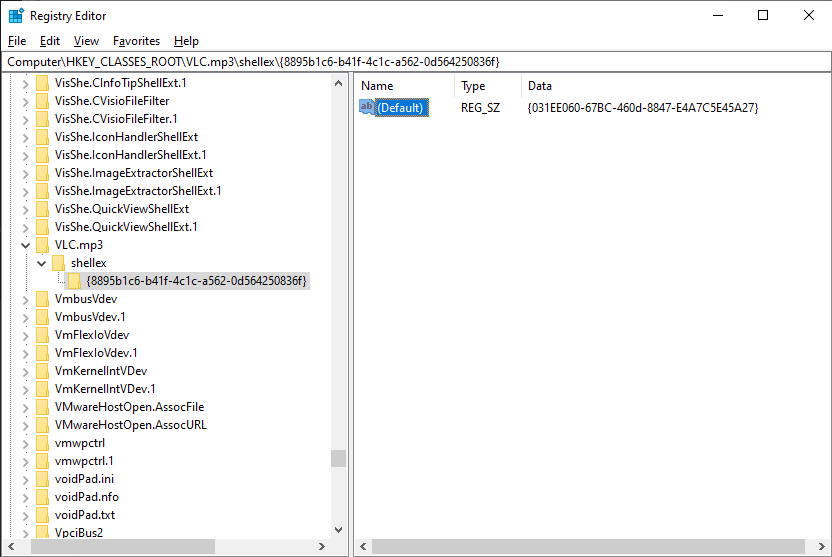
Restart Everything (Everything -> File -> Exit)
Does Everything show mp3 previews now?
From the Start menu, search for: regedit
Right click Registry Editor and click Run as an administrator.
In the Registry Editor, navigate to:
HKEY_CLASSES_ROOT\VLC.mp3\shellex\{8895b1c6-b41f-4c1c-a562-0d564250836f}
(Please create this key if it does not exist -right click and click New Key)
On the right, please set the (Default) value to:
{031EE060-67BC-460d-8847-E4A7C5E45A27}
Your registry should now look something like:
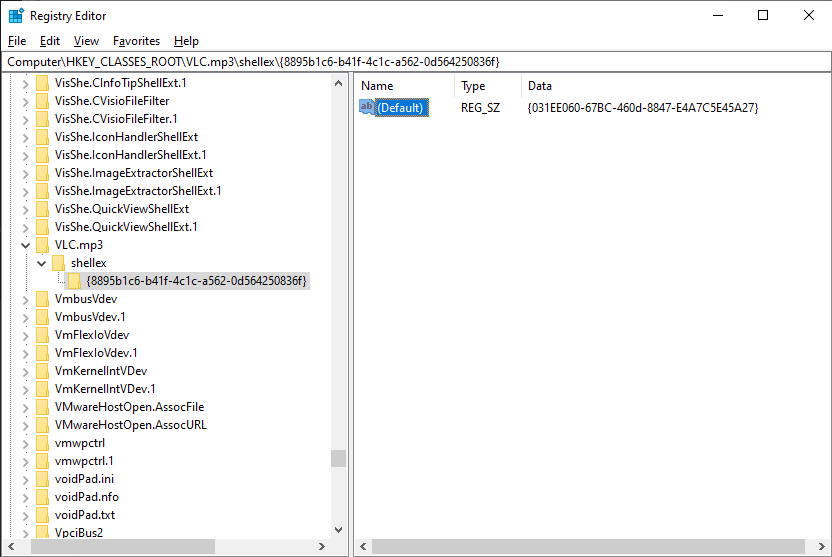
Restart Everything (Everything -> File -> Exit)
Does Everything show mp3 previews now?
Re: Not able to preview audio files
It worked!!! Thankyou very much kind sir!