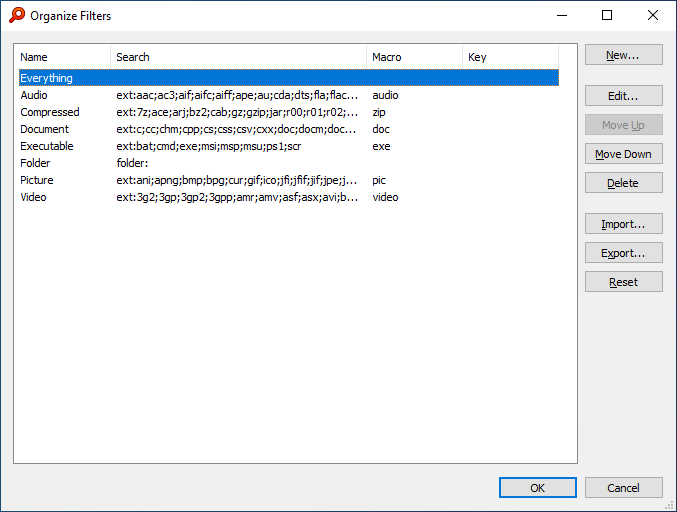
To change your Everything filter to exclude files/folders:
- In Everything, from the Search menu, click Organize filters....
- Select Everything and click Edit....
- Change the Search to filter out the desired files/folders.
- For example, to exclude C:\Program Files, C:\Program Files (x86), C:\Windows, db files and tmp files, change the Search to:
!"c:\program files\" !"c:\program files (x86)\" !c:\windows\ !*.db !*.tmp - Click OK.
- Click OK.
Double clicking an active filter in the status bar will activate the default Everything filter.
Instead of using the Everything filter, you may wish to create your own exclude filter:
- In Everything, from the Search menu, click Add to filters....
- Change the Name to:
No Nonsense - Change the Search to:
!"c:\program files\" !"c:\program files (x86)\" !c:\windows\ !*.db !*.tmp - Click OK.
To change the default filter:
- In Everything, from the Tools menu, click Options.
- Click the Home tab on the left.
- Change Filter to the desired default filter.
- Click OK.
If you change the Everything filter, to create a new filter to show all files:
- In Everything, from the Search menu, click Add to filters....
- Change the Name to: Really Everything
- Change the Search to:
(Leave the search blank) - Click OK.
To completely exclude files/folders from your index, please see Index -> Exclude.
Changing the Index Exclude List or toggling the exclude list will cause a rebuild, which can be slow.
Changing the Everything filter is fast and can be toggled instantly.