Searching by type
Searching by type
I'm trying to limit search results by type however using the syntax I see on EVERY page I've seen says this should work
type:video
SHOULD display results of ONLY videos. However it shows NOTHING. An empty window with NO results even though there are thousands of videos on the drives in question. Over a hundred thousand actually.
The "type" limiter does not work for ANY type actually. Not even folders.
The reason I can't just just use the video filter is because you can't use two filters simultaneously. I've created custom filters that will search ONLY H drive or ONLY F drive for example and can't use those filters at the same time as the video filter.
Actually those filters I created to restrict search results to a confined area are not even what I want either. In most cases I want to search a few drives but not all drives for different types of files. But even creating the custom filters for H and F would only allow me to create it for ONE drive letter. I checked out the Advanced search and again it does not allow me to specify multiple drives ONLY without it being ALL drives.
Since I've got 16 Drives indexed by Everything what I actually need to be able to do is create a custom search that does this:
Searches ONLY drives H and F for ONLY video files.
Once I know the context of creating this search I can duplicate it in most situations in the future.
One more refinement would be the ability to search exactly specific folders within those two drives.
For example:
H:\Videos
H:\Videos Incomplete
and F:\Downloads
For ONLY video files
Also I'd like to save this as a bookmark since I use this type of search A LOT.
Thanks so much for your help
BTW I'd like to say how impressed I am by HOW fast everything produces results. It's like searching with Google.
If I try to search all my drives using Windows search even with indexing enabled it would take HOURS. I mean literally.
I just can't under HOW BAD Microsoft's own search engine is.
But I CAN easily search by
"kind video"
or "kind folder"
very easily and it returns results for ONLY THAT.
Even limiting by date is pretty straight forward. As long as I'm not searching all my drives for something the result is reasonable but definitely not as fast as Everything.
I have yet to experience that kind of simplicity from Everything so I can't abandon MS search entirely since most of my searches are for something precise and I don't want all files just folders in many cases or JUST video or JUST photos within a contained portion of my drives.
Thanks again and GREAT job with this application.
type:video
SHOULD display results of ONLY videos. However it shows NOTHING. An empty window with NO results even though there are thousands of videos on the drives in question. Over a hundred thousand actually.
The "type" limiter does not work for ANY type actually. Not even folders.
The reason I can't just just use the video filter is because you can't use two filters simultaneously. I've created custom filters that will search ONLY H drive or ONLY F drive for example and can't use those filters at the same time as the video filter.
Actually those filters I created to restrict search results to a confined area are not even what I want either. In most cases I want to search a few drives but not all drives for different types of files. But even creating the custom filters for H and F would only allow me to create it for ONE drive letter. I checked out the Advanced search and again it does not allow me to specify multiple drives ONLY without it being ALL drives.
Since I've got 16 Drives indexed by Everything what I actually need to be able to do is create a custom search that does this:
Searches ONLY drives H and F for ONLY video files.
Once I know the context of creating this search I can duplicate it in most situations in the future.
One more refinement would be the ability to search exactly specific folders within those two drives.
For example:
H:\Videos
H:\Videos Incomplete
and F:\Downloads
For ONLY video files
Also I'd like to save this as a bookmark since I use this type of search A LOT.
Thanks so much for your help
BTW I'd like to say how impressed I am by HOW fast everything produces results. It's like searching with Google.
If I try to search all my drives using Windows search even with indexing enabled it would take HOURS. I mean literally.
I just can't under HOW BAD Microsoft's own search engine is.
But I CAN easily search by
"kind video"
or "kind folder"
very easily and it returns results for ONLY THAT.
Even limiting by date is pretty straight forward. As long as I'm not searching all my drives for something the result is reasonable but definitely not as fast as Everything.
I have yet to experience that kind of simplicity from Everything so I can't abandon MS search entirely since most of my searches are for something precise and I don't want all files just folders in many cases or JUST video or JUST photos within a contained portion of my drives.
Thanks again and GREAT job with this application.
Re: Searching by type
You have to enter video: with the trailing :
Altenative you can select the predefined filter Video on the top right.
Altenative you can select the predefined filter Video on the top right.
Re: Searching by type
No, "type:video" is correct.
With a "type" being different from an extension.
Where video_c_spec_DIR: & video_w_spec_DIR: are specific Filters you've created.
With a "type" being different from an extension.
Code: Select all
c: video: | w: video:
Code: Select all
video_c_spec_DIR: | w_video_w_spec_DIR:
Re: Searching by type
No, it isn't !therube wrote:No, "type:video" is correct.
...
Typing Video will only match files and dirs which have video in its name and not video media files.
Typing Video: (with a trailing ":") gives the right results and is equivalent with the output of the pre-defined Video filter.
Thats true for me with actual Everything Version 1.4.1.919 (x64)
Re: Searching by type
2horst.epp
type:video working fine for me, finds all my video files, regardless its names
type:video working fine for me, finds all my video files, regardless its names
Last edited by ovg on Fri Oct 26, 2018 5:25 am, edited 1 time in total.
Re: Searching by type
This is what the search helphas to say:
For completeions sake: Searching for (the text) video returns 568 results.
On my system (Everything 1.4.1.917 x64) type:video returns 0 results. Searching for video: returns 241 results.type:<type> Search for files and folders with the specified type.
For completeions sake: Searching for (the text) video returns 568 results.
Re: Searching by type
I can also confirm that on my PC for 16 file extensions and more files were displayed than with -> only 10 file extensions.
With menu "Search" - "Organize Filters...". - Videos" - "Edit" you can enter further file extensions in the field "Search:".
I would consider the function "Bookmarks" for such queries,
because then it is possible to overwrite the suggested values directly in the input line of "Everything",
like overwriting drives or paths.
Note:
A BACKSLASH "\" in the name of the bookmark creates a submenu in the bookmark!
In my opinion it is recommended to use e.g. these characters in such a case: | or /
Regards
Karl
Everything - Version 1.4.1.919 (x64)
video:type:videoWith menu "Search" - "Organize Filters...". - Videos" - "Edit" you can enter further file extensions in the field "Search:".
DH888 wrote:Searches ONLY drives H and F for ONLY video files.
Code: Select all
<H:|F:> video:DH888 wrote:One more refinement would be the ability to search exactly specific folders within those two drives.
Code: Select all
<H:\Videos|"H:\Videos Incomplete"|F:\Downloads> video:because then it is possible to overwrite the suggested values directly in the input line of "Everything",
like overwriting drives or paths.
Note:
A BACKSLASH "\" in the name of the bookmark creates a submenu in the bookmark!
In my opinion it is recommended to use e.g. these characters in such a case: | or /
Regards
Karl
Everything - Version 1.4.1.919 (x64)
-
aussieboykie
- Posts: 35
- Joined: Sun Mar 08, 2015 11:05 pm
Re: Searching by type
The Help entry for Type simply specifies the correct format:
What's missing is an explanation of what constitutes a valid <type>. Evidently video is not a valid type, nor is image. The only valid types appear to be file and folder which is (kind of) implied by the Help definition.type:<type> Search for files and folders with the specified type.
Re: Searching by type
Oh, I'm going to get this wrong, but ...
A "type:" is what Windows ("Explorer") considers a 'File Type' (column).
So if I open Windows Explorer, I see things like: SWP file, UN~ file, File, INI file, Application, Text Document, MP4 file, UniExtract, TXT~ file ...
And I suppose what those "types" turn up are "file extensions" associate with one of those particular "type:" categories.
And that can vary depending on one's system.
UniExtract, on my end, is "associated" with: .001, .7z, .ace, .arc, .arj, .bz2, .cpio, .cue, .dbx, .deb, .gz, .jar, .kgb, .kge, .lha, .lit, .lzh, .lzo, .pea, .rar, .rpm, .sit, .tar, .tbz2, .tgz, .tz, .uha, .xpi, .z. (General compress file 'types'.)
And in Everything, type:uniextract, turns up (actual): 001, 7z, ace, arc, arj, bz2, cue, dbx, gz, ... (files).
type:video, turns up: 3g2. asx, TTS, & wvx.
Trying to open one of those "type:video" trys to open Windows Media Player on my end.
It does not display "common" video types; mp4, mkv, flv, avi, wmv, ...
Why? Not sure?
Perhaps cause those other "common" video types, I have associated with a different application, MPUI.exe (my video player, the "default application" set to open those "common" video types) rather then something "Windows"?
Eh, I don't know.
Don't use Windows Explorer. Don't use Widows "File Types". Don't use WMP.
That stuff is foreign to me.
I'll also note, that on my end, using ext: is faster then using type:.
https://www.nirsoft.net/utils/file_types_manager.html
A "type:" is what Windows ("Explorer") considers a 'File Type' (column).
So if I open Windows Explorer, I see things like: SWP file, UN~ file, File, INI file, Application, Text Document, MP4 file, UniExtract, TXT~ file ...
And I suppose what those "types" turn up are "file extensions" associate with one of those particular "type:" categories.
And that can vary depending on one's system.
UniExtract, on my end, is "associated" with: .001, .7z, .ace, .arc, .arj, .bz2, .cpio, .cue, .dbx, .deb, .gz, .jar, .kgb, .kge, .lha, .lit, .lzh, .lzo, .pea, .rar, .rpm, .sit, .tar, .tbz2, .tgz, .tz, .uha, .xpi, .z. (General compress file 'types'.)
And in Everything, type:uniextract, turns up (actual): 001, 7z, ace, arc, arj, bz2, cue, dbx, gz, ... (files).
type:video, turns up: 3g2. asx, TTS, & wvx.
Trying to open one of those "type:video" trys to open Windows Media Player on my end.
It does not display "common" video types; mp4, mkv, flv, avi, wmv, ...
Why? Not sure?
Perhaps cause those other "common" video types, I have associated with a different application, MPUI.exe (my video player, the "default application" set to open those "common" video types) rather then something "Windows"?
Eh, I don't know.
Don't use Windows Explorer. Don't use Widows "File Types". Don't use WMP.
That stuff is foreign to me.
I'll also note, that on my end, using ext: is faster then using type:.
https://www.nirsoft.net/utils/file_types_manager.html
Re: Searching by type
The type: search function in Everything will search the type specified in the "Type Column".
To show the type column in Everything:
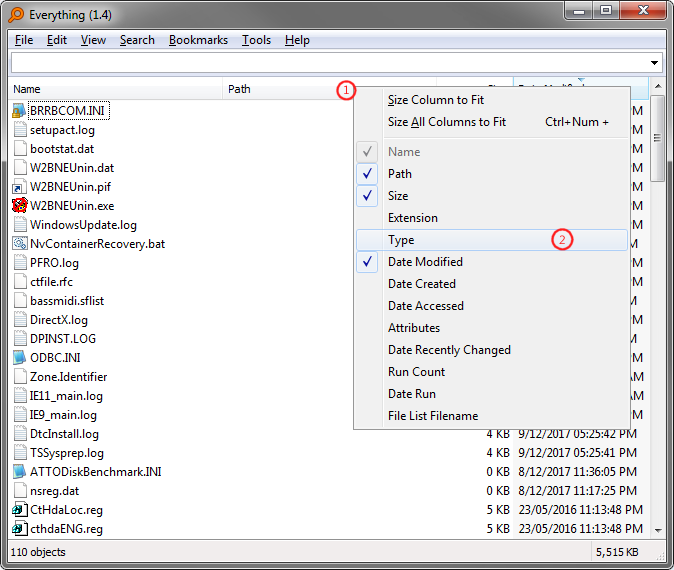
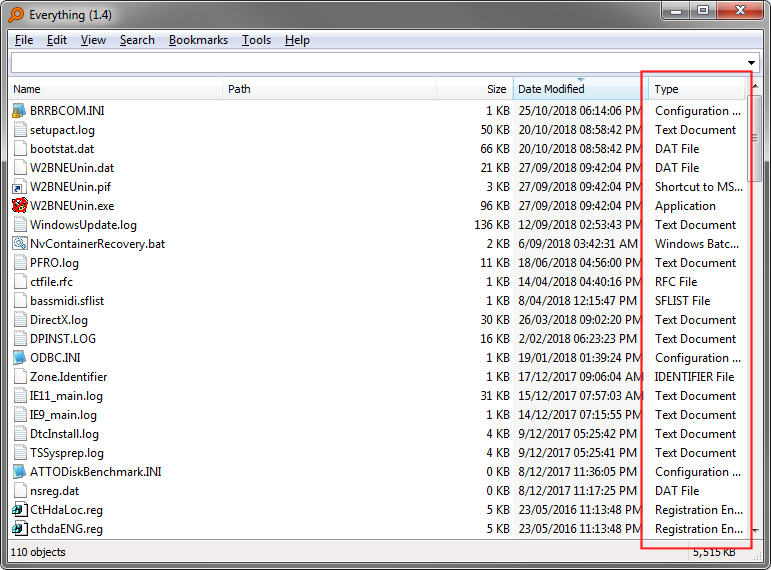
The program associated with the extension will manage the type text.
video: is a search filter that searches for a list of known video extensions.
To customize your video filter:
To show the type column in Everything:
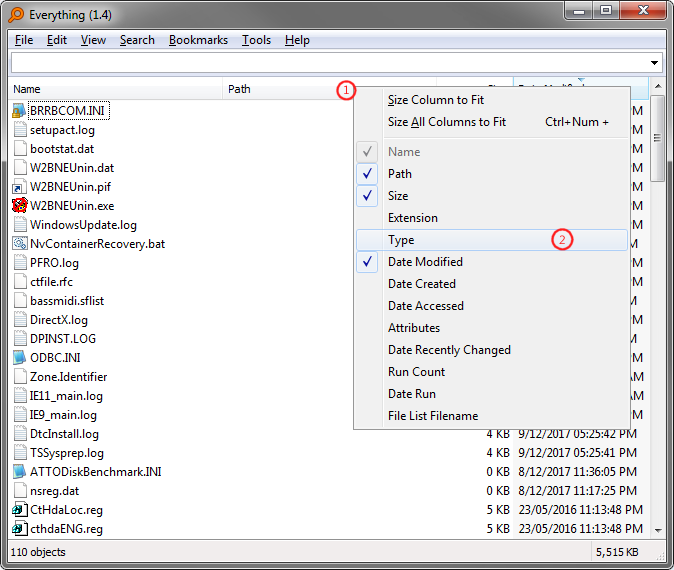
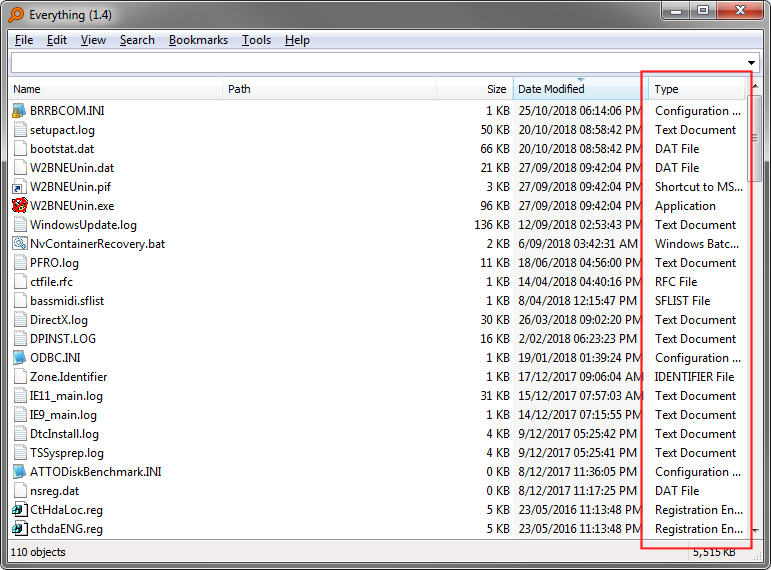
- In Everything, right click the result list column header.
- Check Type.
The program associated with the extension will manage the type text.
video: is a search filter that searches for a list of known video extensions.
To customize your video filter:
- In Everything, from the Search menu, click Organize Filters....
- Select Video and click Edit....
- Add your extension to the end of the search, for example to add .vid files to your Video filter, change:
ext:3g2;3gp;3gp2;3gpp;amr;amv;asf;avi;bdmv;bik;d2v;divx;drc;dsa;dsm;dss;dsv;evo;f4v;flc;fli;flic;flv;hdmov;ifo;ivf;m1v;m2p;m2t;m2ts;m2v;m4b;m4p;m4v;mkv;mp2v;mp4;mp4v;mpe;mpeg;mpg;mpls;mpv2;mpv4;mov;mts;ogm;ogv;pss;pva;qt;ram;ratdvd;rm;rmm;rmvb;roq;rpm;smil;smk;swf;tp;tpr;ts;vob;vp6;webm;wm;wmp;wmv
to:
ext:3g2;3gp;3gp2;3gpp;amr;amv;asf;avi;bdmv;bik;d2v;divx;drc;dsa;dsm;dss;dsv;evo;f4v;flc;fli;flic;flv;hdmov;ifo;ivf;m1v;m2p;m2t;m2ts;m2v;m4b;m4p;m4v;mkv;mp2v;mp4;mp4v;mpe;mpeg;mpg;mpls;mpv2;mpv4;mov;mts;ogm;ogv;pss;pva;qt;ram;ratdvd;rm;rmm;rmvb;roq;rpm;smil;smk;swf;tp;tpr;ts;vob;vp6;webm;wm;wmp;wmv;vid - Click OK.
- Click OK.
Re: Searching by type
Thank you for clarifications, David!
Re: Searching by type
2void
Thanks also for the clarification!
Thanks also for the clarification!
Re: Searching by type
Thank you all so much for your help.
omg I can't believe how amazing this app is. So superior to Windows search it's a joke.
I'm using
"h:\videos\"|"h:\videos incomplete\"|"f:\f seeding\"|"g:\deletes\" video:
Finds only videos in the specified directories.
Your help with syntax has also taught me most of what I'll need to know for future searches so thanks so much for that.
It's amazing how simple and powerful it is when you know what you're doing.
I do have one other thing that's weird with the app. Once I've started typing in the search bar I can't see the position of the cursor anymore. I have to type something to see something appear so I know where the cursor is.
I can also click out of the search bar and then click back in the search bar so I can see the cursor but again as soon as I type something the cursor disappears.
I don't recall it being this way when I first started using Everything so I'm pretty sure I must have changed a setting that has done this.
Does anyone know what I have to change to fix this. I did change some of the font Item states but nothing that SHOULD effect the search bar. As far as I can see.
I just can't believe how fast it is. I'm literally laughing when I'm finding stuff instantly from over 3.5 million files on 30 hard drives. It blows my mind. How can Microsoft be so far behind. They've only been developing their operating system for 30 years. What's up with that.
Never mind I'm not really ragging on MS I actually love Windows I just can't understand the performance disparity between Everything and windows search.
It's so fast that it's actually faster than going to the location of stuff to access it. or even using windows explorer at all. I've got links to specific web sites and functions all over my drives for example and I used to GO THERE but now I can just everything it and boom I'm there.
omg I can't believe how amazing this app is. So superior to Windows search it's a joke.
I'm using
"h:\videos\"|"h:\videos incomplete\"|"f:\f seeding\"|"g:\deletes\" video:
Finds only videos in the specified directories.
Your help with syntax has also taught me most of what I'll need to know for future searches so thanks so much for that.
It's amazing how simple and powerful it is when you know what you're doing.
I do have one other thing that's weird with the app. Once I've started typing in the search bar I can't see the position of the cursor anymore. I have to type something to see something appear so I know where the cursor is.
I can also click out of the search bar and then click back in the search bar so I can see the cursor but again as soon as I type something the cursor disappears.
I don't recall it being this way when I first started using Everything so I'm pretty sure I must have changed a setting that has done this.
Does anyone know what I have to change to fix this. I did change some of the font Item states but nothing that SHOULD effect the search bar. As far as I can see.
I just can't believe how fast it is. I'm literally laughing when I'm finding stuff instantly from over 3.5 million files on 30 hard drives. It blows my mind. How can Microsoft be so far behind. They've only been developing their operating system for 30 years. What's up with that.
Never mind I'm not really ragging on MS I actually love Windows I just can't understand the performance disparity between Everything and windows search.
It's so fast that it's actually faster than going to the location of stuff to access it. or even using windows explorer at all. I've got links to specific web sites and functions all over my drives for example and I used to GO THERE but now I can just everything it and boom I'm there.
Re: Searching by type
As a first step I would click on each menu item under "Tools" - "Options" - "Fonts and Colors"DH888 wrote: ... Once I've started typing in the search bar I can't see the position of the cursor anymore.
I have to type something to see something appear so I know where the cursor is.
I can also click out of the search bar and then click back in the search bar so I can see the cursor
but again as soon as I type something the cursor disappears.
I did change some of the font Item states but nothing that SHOULD effect the search bar. ...
and check in the field "Sample" if a text appears there. If not, I would make a correction there.
Re: Searching by type
Thanks Tuska. I checked there already but rechecked at your suggestion and there is text showing in each of the item states.
Re: Searching by type
Just to finish the topic "Fonts and Colors" I would create a backup of the file "Everything.ini".
Then I would click the button "Restore Defaults" under "Tools" - "Options" - "Fonts and Colors".
After that I would do a check [e.g. compare the two .ini files].
Before I would start the PC again.
Then I would click the button "Restore Defaults" under "Tools" - "Options" - "Fonts and Colors".
After that I would do a check [e.g. compare the two .ini files].
Before I would start the PC again.