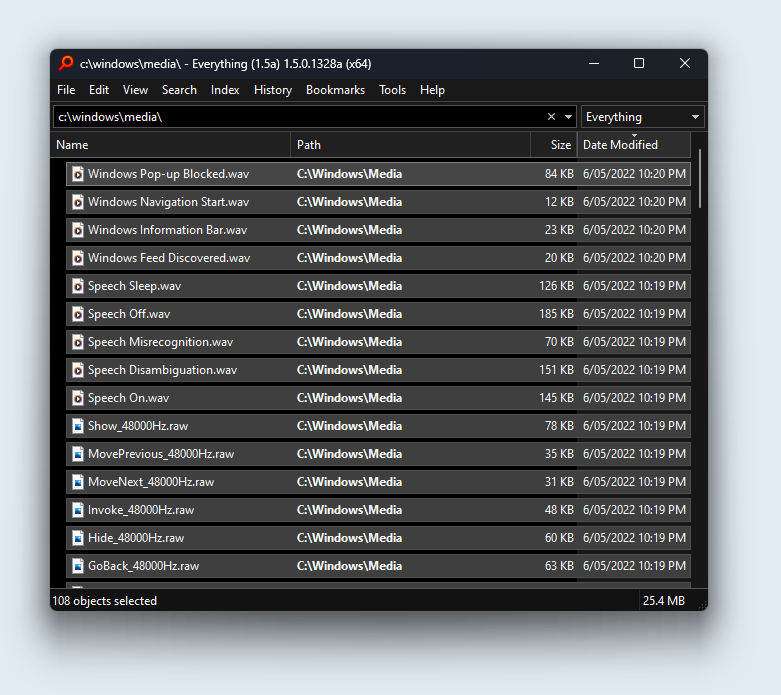
To make Everything appear more like Windows Explorer in Windows 11:
- Copy and paste the following into your Everything search box:
Code: Select all
/listview_item_spacing=8;listview_item_margin_top=4;listview_margin_left=16;selected_border=1;dark_accent=1;dark_accent_color=#808080 - Press ENTER in your Everything search box.
- Close the Everything search window.
- Reopen Everything.
listview_item_spacing
listview_item_margin_top
listview_margin_left
selected_border
dark_accent
dark_accent_color
listview_text_padding_top
listview_text_padding_bottom
listview_icon_padding_top
listview_icon_padding_bottom
To restore defaults:
- Copy and paste the following into your Everything search box:
Code: Select all
/listview_item_spacing=;listview_item_margin_top=;listview_margin_left=;selected_border=;dark_accent=;dark_accent_color= - Press ENTER in your Everything search box.
- Close the Everything search window.
- Reopen Everything.